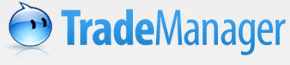 Chat, Trade... Instantly!
Chat, Trade... Instantly!
Sending a File
You can send one or more files to a contact using one of the following ways:
1. Click "Files" at the conversation window:

Select the file to be sent and click "Open". You will see "Waiting for xxx to accept":

2. Right click the contact in your contacts list and select "Send File". The rest steps are the same as that listed above:

3. Right click the file to be sent in your computer and select "Send the file via TradeManager":

Please select receiver on the pop up contacts list window and click "OK". You can select several receivers here. They will get "File Transfer" request at the same time:

Drop-down menu of "Send File":
1. Send File: you can send files to your contacts by using this function.
2. Receipt Folder: open the file folder that used to store all the files your received.
3. File History: you can view all file transferred records.
4. File Options: you can personalize your file transfer options. For detailed operation steps, please click "File Transfer".
