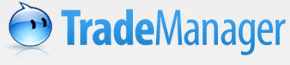 Chat, Trade... Instantly!
Chat, Trade... Instantly!
Receiving Files
When a contact sends you a file, there will be a message at your conversation window.

1. Click "Save", the file will be saved to the default folder.
2. If you want to accept, click "Save As". The Save File As window opens. Locate the folder on your computer where you want to save the file, then click "Save". The conversation window informs you that you saved the file.
Tip: if you receive multiple files, Messenger saves them all in the same location.
To set file transfer options, please go to "Preferences". For details, please click "File Transfer".

To view the file after you've saved it, click the "Open".
By click "Open Directory", you open the category where your file is saved.