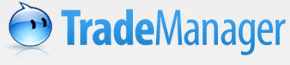 Chat, Trade... Instantly!
Chat, Trade... Instantly!
View Message History
1. View recent message history
Open your conversation window with a contact, and click “History”. Your recent message history will show up next to your conversation window:

2. View Local Message History:
Click “History” at the bottom of TradeManager:

The Message Manager will pop up. To view message history with a certain contact or community, please click the questioned contact/community at the left column:

Or click the small arrow next to “History” in the chat window and choose “On My Computer”:

You can also right click the contact in your contacts list, and select History > On My Computer:

3. View Online Message History:
You can view all the message records saved in the TradeManager server. Open a conversation window with a certain contact and then click the small arrow beside “History”. Please click “On TradeManager” as showed below:

Note: you must active the function of “Save Message History in Server” so as to view online message history.
Activate steps:
If you have not activated this function, system will ask you whether to activate it when you click “On TradeManager”. You can click “OK” to activate it.

For security reasons, please set a password for accessing message history on the TradeManager. Click “Set Password” to enter your password, security question and answer, email address for retrieving password and click “OK” when you finished.
4. Message History Settings:
You can set where to display your message history in the pop up window.

